Are you having trouble tagging your friends and family on Facebook? If so, you’re not alone. Many people have experienced this issue when trying to post or comment on their social media platform. Fortunately, there are steps you can take to quickly enable tagging again. In this blog post, we’ll explain how to enable Facebook tagging if it’s not working. Keep reading to find out more!
Facebook Tagging Not Working? Here’s How to Enable It
Log into your Facebook account
If you’re having trouble enabling Facebook tagging on your profile, don’t worry—we’re here to help. First things first: log into your Facebook account. Once you’ve logged in, click on the dropdown arrow in the top-right corner of the page and select Settings.
- Once you’re in Settings, click on the Privacy tab located on the left side of the page. Under Privacy, you’ll see an option for Tagging. Click on this to open up a new menu. Here, you’ll be able to adjust your tagging preferences.
- Under the Who Can Tag Me? section, you can decide who can tag you in posts and photos. You can choose from three options: Everyone, Friends of Friends, or Only Friends. Select whichever one works best for you.
- Next, you can choose how you’re notified when someone tags you in a post or photo. There are three options here as well: On, Friends of Friends, or Off. Again, select whichever one is best for your needs.
- Finally, you can choose what happens when you’re tagged in a post or photo. You can choose to have Facebook automatically add the post or photo to your timeline or to review it first before adding it. Choose the option that works best for you.
- Once you’ve made all of your selections, click the Save Changes button at the bottom of the page. And that’s it—Facebook tagging should now be enabled on your profile.
Also Read:
How to Start a Business with no Money as a Teenager?
How to Manifest Something by Writing it Down?
Click on the settings icon in the upper right-hand corner
Are you having trouble with Facebook tagging not working? It can be quite frustrating when you’re trying to tag someone in a post or comment and nothing happens. Fortunately, there are some simple steps you can take to enable Facebook tagging and get it working properly again.
- First, click on the settings icon in the upper right-hand corner of your Facebook page. This will open up the Settings menu.
- Once in the Settings menu, click on the Privacy tab in the left-hand column. This will bring you to the Privacy Settings page. Scroll down to the section titled How Tags Work.
- From here, you can choose which types of content you want people to be able to tag you in. You can also choose who can see tags of you, including friends, acquaintances, and the public.
- Once you have made your selections, scroll down to the bottom of the page and click Save Changes. This will save your new settings and Facebook tagging should now be enabled and working properly.
- With these simple steps, you should now be able to successfully tag someone in a post or comment on Facebook. If Facebook tagging still isn’t working for you, try restarting your browser or device, or contact Facebook support for additional help.
Select Privacy from the menu
If you’ve noticed that Facebook tagging isn’t working as expected, it might be time to adjust your privacy settings. Fortunately, this is easy to do.
- To get started, log into your Facebook account and click on the drop-down arrow in the top right corner. Select Settings from the menu.
- Once you are in the settings section, select Privacy from the left-hand menu. You will see several options related to who can view your posts, view your profile, and tag you in photos and posts.
- Under the Who can see posts you’re tagged in on your timeline? section, select Friends or Public depending on who you want to be able to see the posts that you are tagged in. If you select Friends, only your friends will be able to see posts that you are tagged in. If you select Public, anyone on Facebook can view those posts.
- Scroll down to the Timeline and Tagging section and select Edit. This will give you several options regarding who can post on your timeline, view posts you have been tagged in, and review posts that you have been tagged in before they appear on your timeline.
- Choose the setting that best suits your needs, then click Save Changes at the bottom of the page. That’s it! You should now be able to use Facebook tagging without any problems.
Click on Edit next to How Tags Work
Have you noticed that you can no longer tag people in your Facebook posts? If so, you’re not alone! Many users have experienced this issue and there’s an easy fix.
- Fortunately, the issue is usually caused by a simple settings change. To enable Facebook tagging again, simply click on the Edit option next to How Tags Work located in the Privacy section of your Facebook settings.
- Once you’ve clicked on the Edit option, you should see two options. Make sure that Friends is selected under the Who Can See Posts You’re Tagged In option. This will allow your friends to be tagged in your posts again.
- If you have also enabled the Tag Suggestions feature, you should make sure that Enabled is selected under the Tag Suggestions option. This will allow Facebook to suggest tags for people when you create a post.
- Once you’ve made sure both of these settings are enabled, try creating a post with tags and see if it works. If it does, you’re all set! If not, check your settings again or try restarting your browser.
- By taking just a few seconds to enable these settings, you can ensure that your posts stay up to date and interactive. So don’t hesitate to enable Facebook tagging again if it isn’t working for you – it only takes a few clicks!
Click Save Changes
If you’ve ever experienced Facebook tagging not working, then you know how frustrating it can be. Fortunately, it’s possible to enable it again with a few simple steps. Here’s how:
1. Log into your Facebook account and click on the small arrow at the top right corner of the page.
2. Select Settings from the drop-down menu.
3. Go to the Privacy tab and scroll down to the section titled Who can tag me in posts?
4. Choose the people who can tag you in posts. You can choose between Everyone, Friends or Custom.
5. Once you’ve made your selection, click Save Changes at the bottom of the page.
Conclusion
That’s it! Once you’ve saved the changes, you should now be able to tag friends in posts and see their tags as well. If for some reason the tagging still isn’t working, try logging out and back in again or clearing your cache. With a few simple steps, you can have Facebook tagging working again in no time.
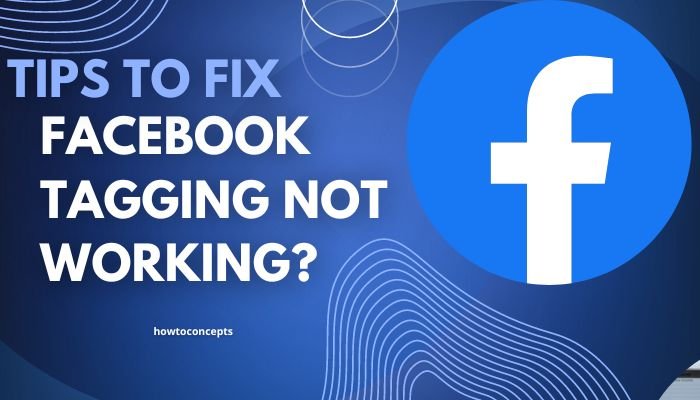
4 comments
Hello
Hello
Thanks
Thanks